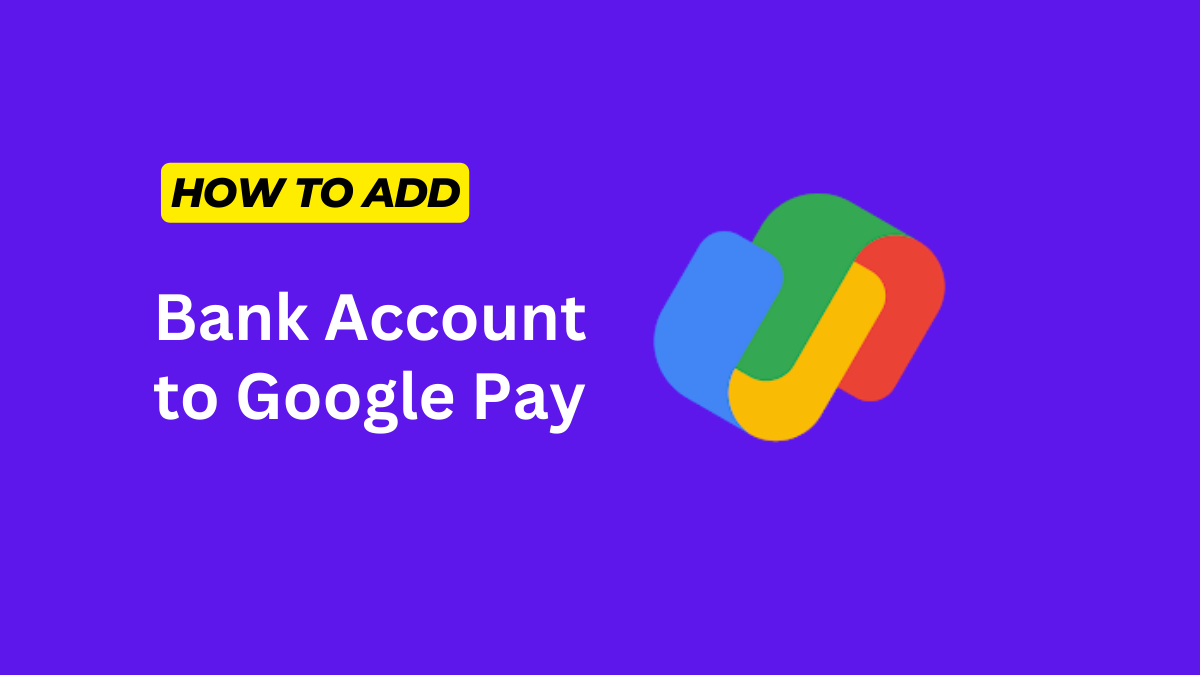In today’s fast-paced digital world, mobile payment apps have become a part of our daily lives. One such popular app is Google Pay, which offers a convenient and secure way to make payments, split bills, and even send money to friends and family. To fully utilize this app, it’s essential to link your bank account to Google Pay. In this article, we will walk you through the process of how to add bank account in Google Pay, ensuring you can harness the full potential of this versatile payment platform.
What is Google Pay?
Google Pay, also known as G Pay, is a mobile payment app developed by Google. It allows users to make payments, both online and in physical stores, send money to contacts, pay bills, and even manage various loyalty cards and gift cards. With its user-friendly interface and widespread acceptance, Google Pay has become a go-to choice for many individuals for their daily financial transactions.
Also Read : How to Add Bank Account in PhonePe: A Step-by-Step Guide
Importance of Adding a Bank Account in Google Pay
Adding a bank account to your Google Pay account is crucial for several reasons:
- Seamless Transactions: Linking your bank account ensures you have a source of funds readily available in your Google Pay wallet, making transactions smoother and more efficient.
- Receive Payments: If you’re a freelancer or run a small business, Google Pay allows you to receive payments directly into your bank account.
- Integration with Other Services: Google Pay integrates seamlessly with other Google services, such as Google Maps, allowing you to make payments for rides, food deliveries, and more without leaving the app.
- Security and Fraud Protection: Google Pay employs robust security measures to protect your financial information, making it a safe choice for online transactions.
Now that we understand the importance of adding a bank account let’s delve into the steps to do so.
Also Read : What is Google eSignature: Do you know what exactly is it?
Prerequisites for Adding Bank Account in Google Pay
Before you begin adding bank account to Google Pay, make sure you have the following prerequisites in place:
- Google Pay App: Ensure that you have the Google Pay app installed on your Android or iOS device. You can download it from the Google Play Store or the Apple App Store.
- Google Account: You’ll need to have a Google account. If you don’t have one, you can create it during the setup process.
- Bank Account Details: Have your bank account details, including the account number and routing number, readily available. You may also need your debit card information.
Also Read : Unlocking Secrets: How to Remove Password from PDF Files
How to Add Bank Account in Google Pay?
Now, let’s dive into the step-by-step process of how to add bank account in Google Pay account:
Step 1: Launch the Google Pay App
- Open the Google Pay app on your Android or iOS device. If you don’t have it installed, download it from the respective app store.
Step 2: Sign In or Create a Google Account
- If you already have a Google account, sign in using your existing credentials. If not, you can create a new Google account by following the on-screen prompts.
Step 3: Access the “Payment Methods” or “Add Bank Account” Section
- Once you’re signed in, navigate to the “Payment methods” or “Add Bank Account” section within the app. The location of this option may vary slightly depending on your device and app version.
Step 4: Adding Your Bank Account
- Select the option to add a bank account and enter the required information, including your account number, routing number, and other details as prompted by the app.
Step 5: Verification Process
- Google Pay will initiate a verification process to ensure that the bank account details you provided are accurate. This may involve a small test transaction to verify your ownership of the account.
Step 6: Linking Your Mobile Number with Your Bank Account
- Confirm the mobile number associated with your bank account. This step is crucial for receiving notifications and transaction alerts.
Step 7: Security Measures
- Enhance the security of your Google Pay account by enabling two-factor authentication and setting up a PIN or password. These additional layers of security will help safeguard your financial information.
Step 8: Additional Settings (If Applicable)
- Depending on your needs, you can add multiple bank accounts to your Google Pay app and choose a default payment method for convenience.
Also Read : How to Fix a Virus Warning Pop-Up on Android
What Security Measures Need to Follow?
Security is paramount when it comes to financial transactions. Here are some essential security measures to follow when using Google Pay:
- Two-Factor Authentication (2FA): Enable 2FA for an extra layer of security. This typically involves receiving a one-time code on your registered mobile number or email address to confirm your identity during login.
- Use Strong Passwords or PINs: Create strong and unique passwords or PINs for your Google account and Google Pay app. Avoid using easily guessable information, such as birthdays or common words.
- Regularly Monitor Account Activity: Keep an eye on your transaction history and account activity. Report any suspicious transactions to your bank and Google Pay immediately.
Also Read : What is Computer Security and how to protect from attacks
Common issues faced during adding Bank Account in Google Pay
Adding bank account to Google Pay is usually a straightforward process. However, some common issues may arise:
- Incorrect Account Details: Ensure that you enter your bank account details correctly. Even a minor mistake can cause the verification process to fail.
- Verification Problems: If the verification process encounters issues, contact your bank’s customer support for assistance. They can help resolve any verification-related problems.
Conclusion
Adding bank account to Google Pay is a simple yet essential step to fully utilize the app’s features. It enables seamless transactions, enhances security, and integrates with various services for a more convenient financial experience. By following the steps outlined in this guide and adhering to security best practices, you can enjoy the benefits of Google Pay with confidence.
Also Read : How to Fix Wi-Fi Calling Not Working on Android
FAQs
-
Yes, Google Pay allows you to add joint bank accounts. However, both account holders need to approve the addition.
-
Yes, Google Pay employs robust security measures, including encryption and two-factor authentication, to protect your financial information.
-
You can reset your Google Pay PIN by following the app’s prompts and providing the necessary verification information.
-
Yes, Google Pay allows you to add and manage multiple bank accounts within the app. This flexibility is especially useful if you have accounts with different banks or want to keep personal and business accounts separate. You can easily switch between accounts when making payments or setting a default payment method for convenience.
-
Google Pay supports a wide range of international banks and is designed to work with various currencies. However, the availability of specific banks and currencies may vary depending on your region and the financial institutions that have partnered with Google Pay.