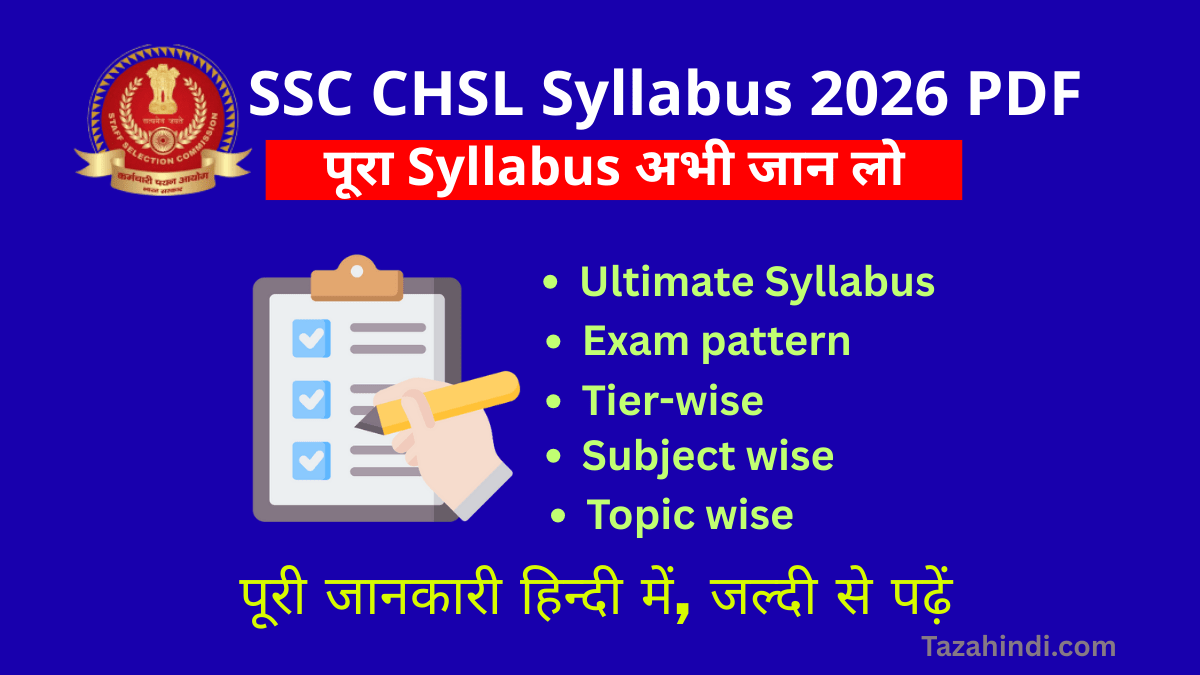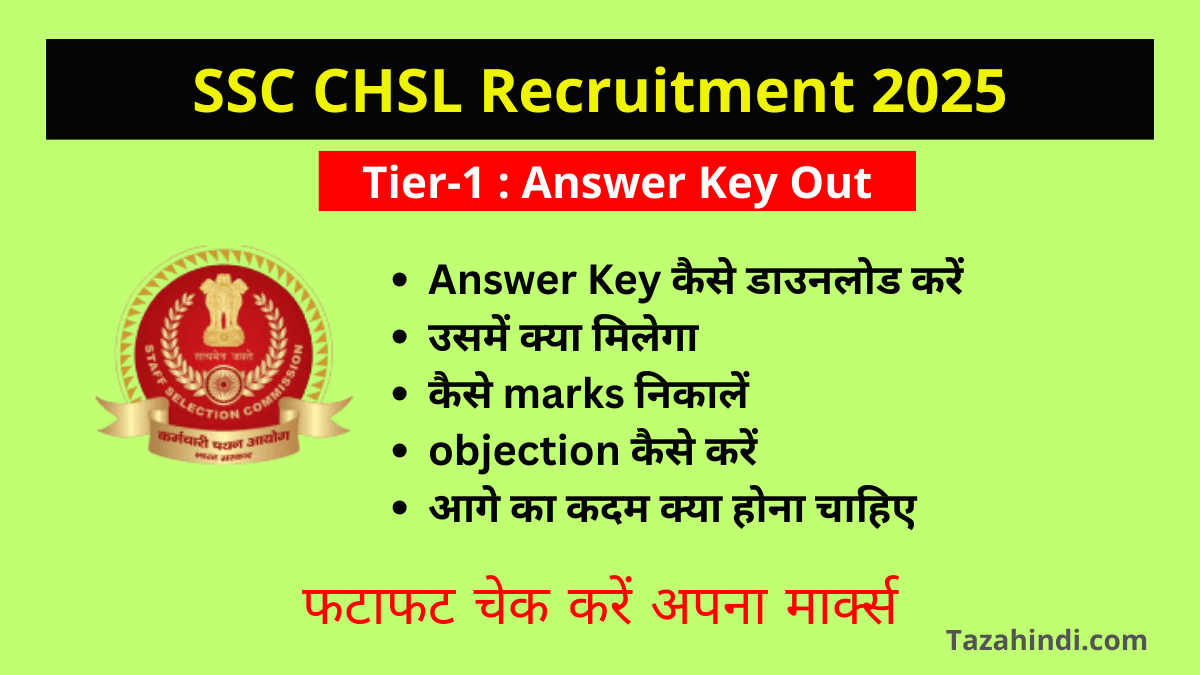For many of us, Spotify serves as our primary destination to enjoy the latest and cherished tracks from artists we actively support and adore. This music streaming platform accommodates a wide array of preferences, offering tailored playlists, engaging podcasts, and everything in the middle. Nevertheless, if you happen to forget your login credentials, your musical journey might come to an unexpected halt. Hence, it is crucial for us to grasp the process of executing a password reset or easily modifying our password within the Spotify ecosystem. In this article, you will learn how to check Spotify password, why need to change Spotify Password, how to change your password on Spotify and how to reset your Spotify Password.
What is Spotify?
Spotify is a popular digital music streaming service that allows users to access a vast catalog of songs, albums, podcasts, and other audio content over the internet. It was founded in 2006 and has since become one of the leading platforms for streaming music and audio content.
Users can listen to music from a wide range of artists and genres on Spotify, create their own playlists, discover new music through personalized recommendations, and follow their favorite artists. The service offers both free and premium subscription options, with the premium subscription providing additional features like offline listening, no ads, and higher audio quality.
Spotify is available on various devices, including smartphones, tablets, computers, smart speakers, and more, making it convenient for users to enjoy their favorite music and audio content wherever they go. It has had a significant impact on the music industry, changing the way people consume music and contributing to the shift from physical music formats to digital streaming.
How to Check My Spotify Password?
If you’ve forgotten your password, there’s no way to retrieve it, and your only recourse is to initiate a password reset. To reset your password, please refer to the instructions outlined above in the password reset section.
To update your email address on Spotify, first, log into your account. Next, navigate to your profile located in the upper right corner of the homepage and select “edit profile.” Within this section, you can input your new email address in the designated email field. After entering the new email, confirm this action by entering your password and saving the changes.
When you delete your account, all of your playlists and followers will be permanently removed, and you will lose access to them. If you decide to delete your account, you can register a new one using the same email address. However, please note that you won’t be able to reuse the same username you previously used.
It is also possible to modify the name displayed on Spotify, even directly through the app. Once you are logged in, click on the gear icon located in the right corner of the screen. Then, select your current name and choose “view profile” at the top of the page. Within this section, you can enter the new username you wish to have displayed on Spotify.
Why Change Spotify Password?
One compelling rationale might stem from the company’s stringent policy, mandating periodic password updates for all applications utilized on your business computer. Equally noteworthy is the fact that regular password changes serve as a vital safeguard against unauthorized account access and potential security vulnerabilities. It’s essential to remember that within Spotify, your personal data, billing particulars, and your cherished playlists and listening history are all stored.
How to Change Your Password on Spotify?
If you’re looking to change your Spotify password while knowing your current one, you’ll require your web browser, and following these straightforward steps will enable you to update your Spotify password:
- Open your preferred web browser.
- Visit the Spotify password change page using this link: https://www.spotify.com/account/change-password/.
- Sign in by entering your email address and current password, or utilize a secure login method like Facebook or another trusted option.
- After logging in, you’ll encounter a form prompting you for your existing password and your new password, which you’ll need to enter twice. We recommend creating a robust password by combining lowercase and uppercase letters, numbers, and special characters for enhanced security.
- Click on the “Set new password” button.
- Subsequently, log in using your new password, confirming the successful password change.
Spotify will send you a confirmation email verifying the password change’s success. Following this update, you’ll need to use the new password across all your devices to log in. Should you wish to revert to a previous password, you can do so by following the same procedure as described above.
How to Reset Password on Spotify?
If you find yourself locked out of your Spotify account due to a forgotten password, the most efficient and expeditious way to regain access is by initiating a password reset. Please note that this process must be carried out through a web browser, as the Spotify app (both on mobile and desktop) does not support this action. Here are the steps to follow:
- Start by navigating to Spotify’s Password Reset page.
- Input the email address associated with your account and click the “Send” button.
- In a new browser tab, access your email account and locate an email from Spotify titled “Reset your password.” It’s worth noting that Gmail may categorize this email under “Social and Promotion,” while other email providers might place it in the “Spam” folder. Be sure to check these sections if you can’t find the email in your inbox.
- Upon opening the email, click on the hyperlinked button labeled “Reset password.”
- You will be directed to the “Reset” page, where you should input your new password.
- After entering and confirming your new password, click “Send.”
- Finally, log into the Spotify app using your freshly updated password.
As a precautionary note, when crafting your new password, ensure that you adhere to strong security practices. Your organization may have specific password guidelines, and even though Spotify isn’t company software, it’s advisable to create a robust password, potentially distinct from those used for business applications.
Additionally, it’s prudent to periodically change your passwords and consider employing a secure and reputable password manager capable of centralizing all your passwords. Look for a password manager that utilizes encryption to safeguard your sensitive information.
Conclusion
Facing a Spotify lockout can prove quite inconvenient, especially if you’re accustomed to music during lengthy commutes or enjoying your favorite tracks at work. By adhering to the aforementioned steps, you can effortlessly reset your password. Similarly, should you wish to adhere to optimal security practices by establishing a routine for password changes, you can do so by following the provided instructions.
It’s essential to bear in mind that when devising a fresh password, it’s advisable to incorporate a combination of letters, numbers, and special characters for heightened security. If you prefer not to commit your passwords to memory, you always have the option of employing a password manager, potentially one that employs encryption to safeguard your passwords and shield your information from malicious actors.