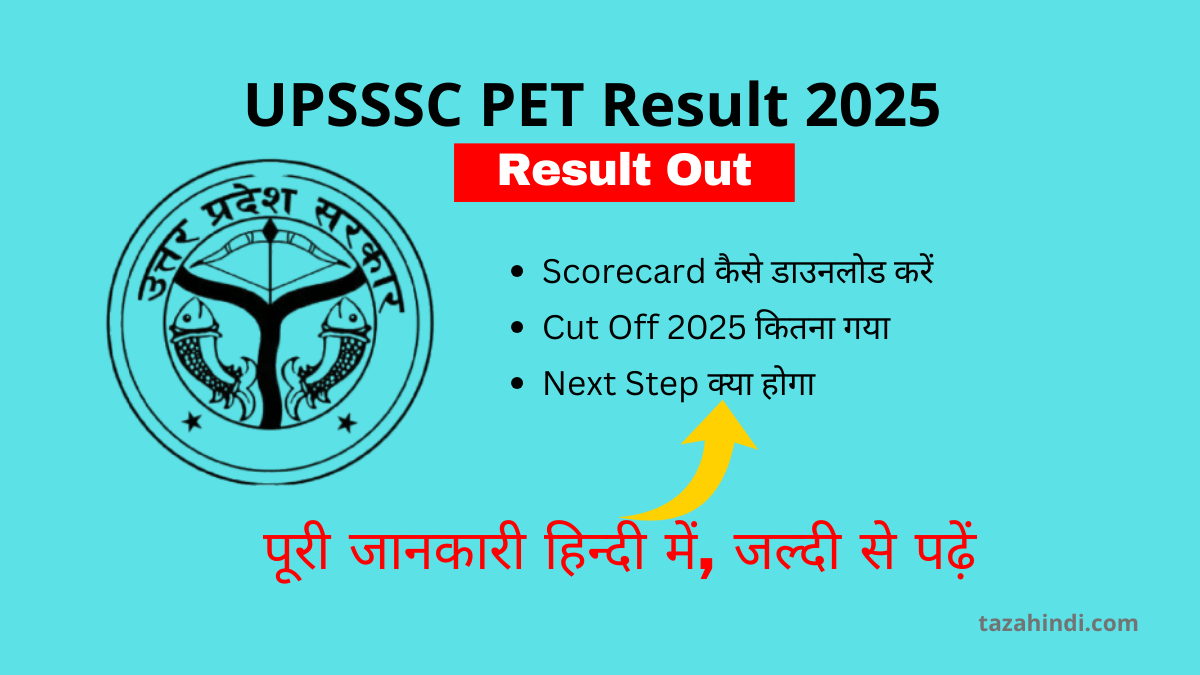Burning an ISO image file to a DVD is a fundamental skill for anyone dealing with software installation or data backup. An ISO image file is essentially a snapshot of an entire optical disc, preserving its structure and contents. In this comprehensive guide, we will walk you through the process of how to burn an ISO image file to a DVD, covering everything from understanding what is an ISO file to what common mistakes needs to avoiding during the burning process.
What is an ISO image file?
An ISO image file, often referred to simply as an “ISO,” is a disk image file that contains an exact copy of the data and structure found on an optical disc, such as a CD, DVD, or Blu-ray. It includes not only the files but also the file system and metadata. This format allows you to create a virtual replica of the original disc on your computer or burn it to a physical disc.
Uses of ISO image files
ISO image files serve various purposes:
- Software Distribution: Many software packages, including operating systems and applications, are distributed as ISO files for easy installation.
- Data Backup: ISOs are used to create backup copies of valuable data, ensuring its integrity.
- Bootable Media: ISOs can be turned into bootable discs, allowing you to start your computer from them for troubleshooting or system recovery.
Also Read : How to Format a Write Protected Pen Drive
Types of ISO image files
There are different types of ISO image files:
- Standard ISO: These are straightforward disk images, often used for software distribution.
- Bootable ISO: These contain bootable data, such as operating system installations.
- Live ISO: Live ISOs allow you to run an operating system directly from the disc without installation.
Materials and tools required for Burning ISO image Files
Before you start burning an ISO image to a DVD, gather the following materials and tools:
- A Blank DVD: Ensure it has enough storage capacity for the ISO file.
- A DVD Burner: Most modern computers come with built-in DVD burners.
- ISO Image File: Download the ISO file you want to burn.
- DVD Burning Software: You’ll need specialized software to burn the ISO file to the DVD.
Also Read : How to Recover Deleted Files from Pen Drive for Free
How to download the required ISO image file?
Downloading an ISO image file is specific to the content you want. Many websites, such as official operating system websites or software distributors, offer ISO downloads. Ensure you get the correct version and verify its integrity using checksums when available.
How to Choosing DVD Burning Software?
To burn an ISO to a DVD, you need suitable DVD burning software. Popular options include Nero, ImgBurn, and CDBurnerXP. Follow these steps:
- Install: Download and install your chosen software.
- Open the Software: Launch the software on your computer.
- Select ‘Burn ISO’: Look for an option like ‘Burn ISO’ or ‘Write Image to Disc.’
- Choose ISO: Browse and select the ISO image file you want to burn.
- Configure Settings: Adjust settings such as burn speed and verification if available.
- Burn: Click ‘Burn’ to start the process.
Also Read : How to Retrieve Deleted Files from Your Laptop
How to Burn an ISO Image File to a DVD?
Burning an ISO to a DVD is a straightforward process with the right software:
- Insert Blank DVD: Place a blank DVD into your DVD burner.
- Open Burning Software: Launch the DVD burning software you installed earlier.
- Select ‘Burn ISO’: Look for an option like ‘Burn ISO’ or ‘Write Image to Disc.’
- Choose ISO: Browse and select the ISO image file you want to burn.
- Configure Settings: Adjust settings like burn speed and verification if available.
- Start Burning: Click ‘Burn’ or ‘Start’ to initiate the burning process.
- Wait: The software will copy the ISO file onto the DVD. This may take some time.
- Eject: Once complete, the software will prompt you to eject the DVD.
Also Read : What is End-to-End Encryption and How does it Work
Common mistakes to avoid during the burning process
To ensure a successful burn, consider these tips:
- Use high-quality blank DVDs.
- Burn at a slow, reliable speed.
- Verify the ISO file’s integrity before burning.
- Ensure sufficient free space on your computer’s hard drive.
- Close unnecessary background applications.
Conclusion
Burning an ISO image file to a DVD is a valuable skill, whether you’re archiving data or installing software. Understanding what an ISO file is, choosing the right burning software, and following the steps meticulously will help you accomplish this task effortlessly.
FAQs
-
Can I burn an ISO image file to a CD instead of a DVD?
Yes, you can burn ISOs to CDs if the file size is within the CD’s storage capacity.
-
What if I encounter errors during the burning process?
Errors can occur due to various reasons. Ensure your DVD burner is functioning correctly, and the ISO file is not corrupted. Try a different blank DVD and lower burn speed.
-
Can I burn multiple ISOs onto a single DVD?
Some software allows you to create multi-session DVDs, but this can be complex and may not work on all DVD players.
-
Is it possible to burn an ISO on a Mac computer?
Yes, Mac computers have built-in capabilities for burning ISO files to DVDs. You can use the “Disk Utility” application for this purpose.