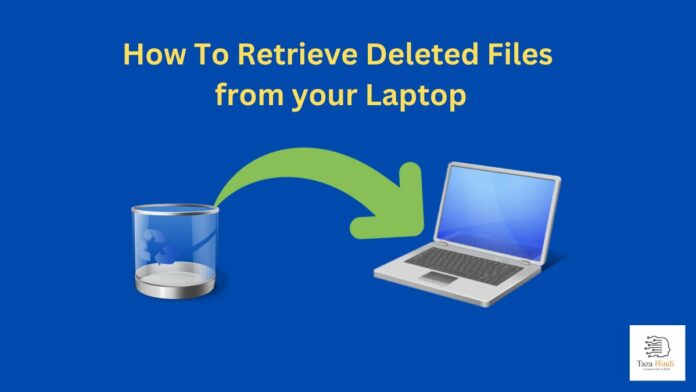Accidentally deleting important files from your laptop can be a heart-wrenching experience. Whether it’s a critical work document or cherished family photos, the fear of losing them forever can be overwhelming. But fear not! In this comprehensive guide, we’ll walk you through the process of how to retrieve deleted files from your laptop, ensuring that those lost memories and important data can be recovered. We’ll also explore the methods, precautions, and common mistakes to avoid, so you can become a pro at file recovery.
How files are deleted on a laptop?
Understanding how files are deleted on your laptop is the first step in the recovery process. When you delete a file, it doesn’t immediately vanish into thin air. Instead, it’s moved to a specific location on your storage device, usually the recycle bin or trash folder.
Difference between moving files to the recycle bin and permanent deletion
- Recycle Bin/Trash: Files moved here are not permanently deleted. They can be easily restored with a few clicks.
- Permanent Deletion: When you permanently delete a file, it bypasses the recycle bin/trash and is marked as ‘permanently deleted.’ These files are more challenging to recover.
‘Deleted’ vs ‘Permanently Deleted’ Files
Understanding the difference between ‘deleted’ and ‘permanently deleted’ files is crucial:
- Deleted Files: These are files in the recycle bin or trash. They can be recovered easily.
- Permanently Deleted Files: These files have been removed from the recycle bin or trash and require specialized recovery methods.
Also Read : How To Transfer Apps from Android to Android
What Precautions need to taken Before Attempting Recovery?
Before diving into the recovery process, take these precautions:
- Act Quickly: The sooner you attempt recovery, the better your chances of success.
- Avoid File Operations: Don’t create, modify, or delete files on the same drive where data loss occurred.
- Back Up Your Data: Regular backups can prevent future data loss. Consider using cloud storage or external hard drives.
Also Read : How to Fix Wi-Fi Calling Not Working on Android
How to Retrieve Deleted Files from Your Laptop?
Now, let’s get into the nitty-gritty of file recovery. We’ll explore two main methods: built-in recovery tools and third-party data recovery software.
How to Retrieve Deleted Files from Your Laptop using Built-in Recovery Methods?
For Windows Users:
- Recycle Bin: Open it, locate your file, right-click, and select ‘Restore.’
- Previous Versions: Right-click on the folder containing the deleted file, choose ‘Properties,’ and navigate to the ‘Previous Versions’ tab.
For macOS Users:
- Trash: Open it, find your file, and drag it back to the desktop.
- Time Machine: If you have it set up, use Time Machine to recover previous versions of files.
Also Read : How to Make Money with Drop Shipping
How to Retrieve Deleted Files from Your Laptop using Third-Party Data Recovery Software?
If built-in methods don’t yield results, third-party software can often save the day. Here’s how to use them:
- Research and Install: Choose reputable data recovery software and install it on a different drive (to avoid overwriting deleted files).
- Scan for Deleted Files: Run the software and perform a deep scan of the affected drive.
- Preview and Recover: Once the scan is complete, preview the recoverable files and select those you wish to recover.
Also Read : How to Fix a Virus Warning Pop-Up on Android
What Common Mistakes to Avoid during Recovery Process?
Recovering deleted files can be tricky, and some common mistakes can jeopardize your chances of success:
- Overwriting Data: Avoid writing new data to the drive with deleted files, as it can overwrite the deleted data.
- Ignoring Organization: Organize your recovered files properly to avoid future confusion.
- Not Seeking Professional Help: If the data is extremely critical, consider consulting a professional data recovery service.
Also Read : What is End-to-End Encryption and How does it Work
How to Preventing Future Data Loss?
Prevention is the best solution. Here’s how to safeguard your files:
- Automated Backups: Set up automated backups using built-in OS features or third-party backup solutions.
- File Management: Keep your files organized to reduce the risk of accidental deletions.
- Regular System Maintenance: Ensure your laptop’s health with routine maintenance, like disk cleanup and malware scans.
Also Read : Difference between Microcontroller and Microprocessor
Conclusion
Losing important files can be a stressful experience, but knowing how to retrieve them can alleviate that stress. Whether you’re using built-in recovery methods or third-party software, following the right steps is key. Additionally, taking precautions and learning from common mistakes can make you a file recovery expert. Remember, prevention is the ultimate solution to future data loss.
FAQs
-
Can I recover files that were permanently deleted?
Yes, with specialized data recovery software, you can often recover files that were permanently deleted.
-
Is it better to use built-in methods or third-party software for file recovery?
It depends on the situation. Built-in methods are the first step, but if they don’t work, third-party software can be more effective.
-
How often should I back up my data?
Regular backups, preferably automated, should be performed daily or weekly, depending on your data’s importance.
-
What’s the most common mistake people make during file recovery?
Overwriting data on the same drive where files were deleted is a common mistake to avoid.