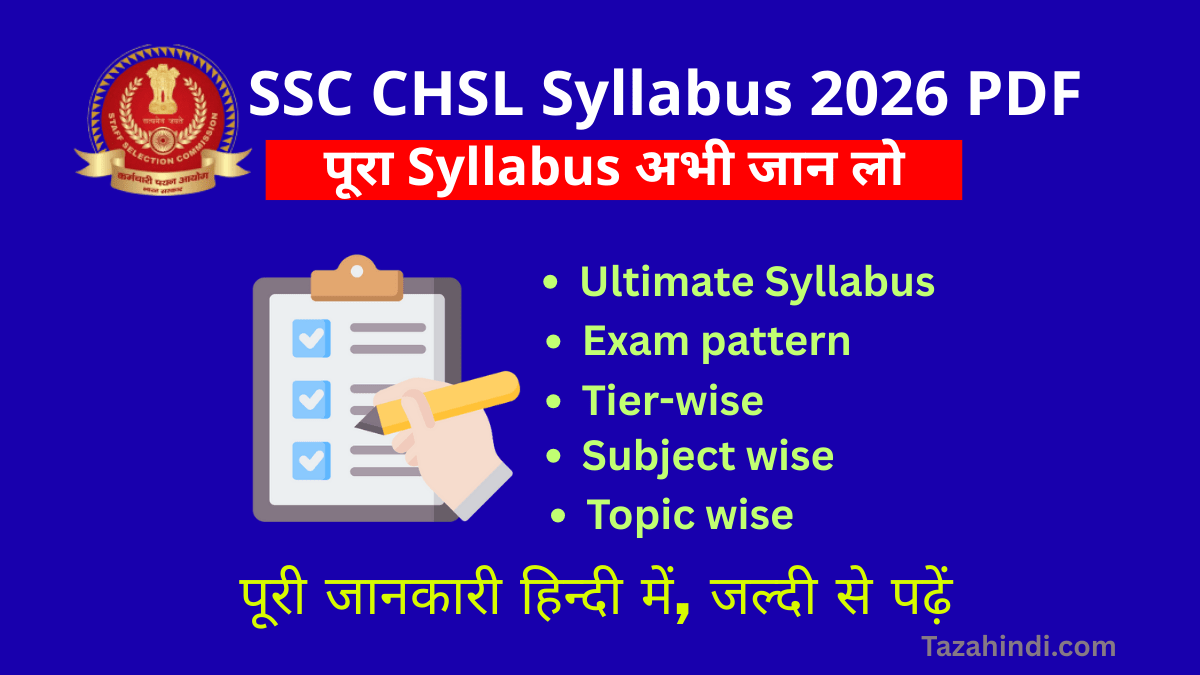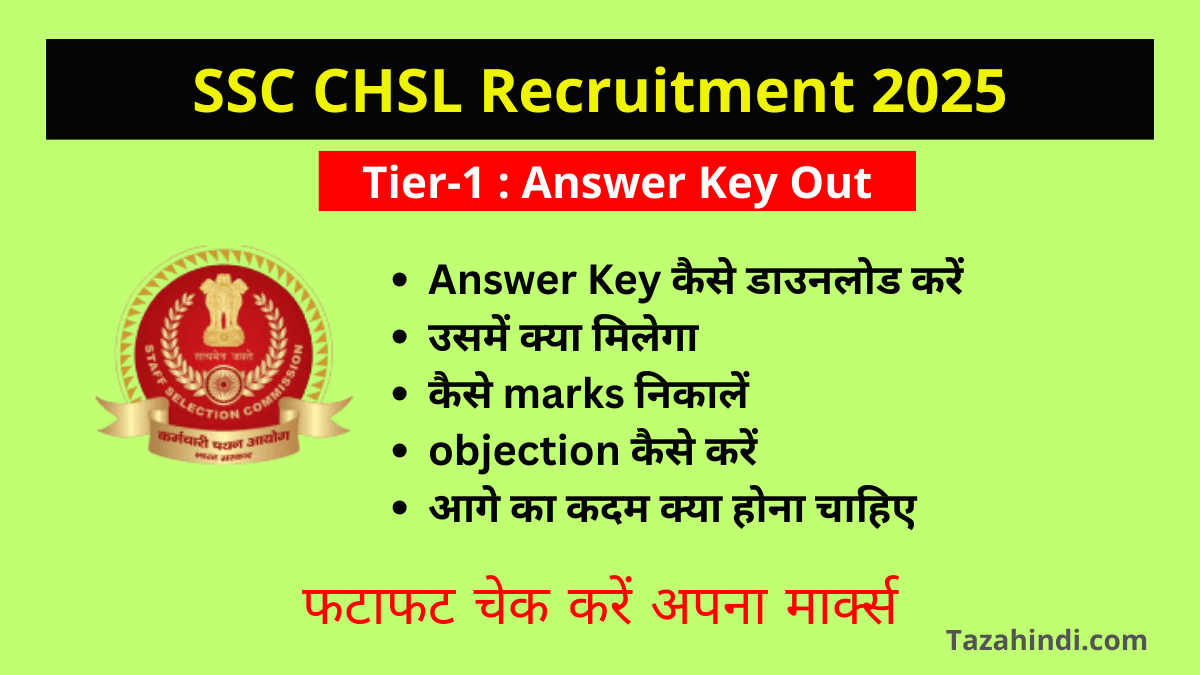In today’s digital age, PDF files have become an integral part of our lives. Whether it’s sharing important documents, creating e-books, or storing content for easy access, PDFs offer unmatched versatility and compatibility. In this comprehensive guide, we will delve into the world of PDFs and show you how to make PDF in iPhone. We will explore both the built-in iPhone tools and third-party apps, giving you the knowledge and confidence to create PDFs effortlessly.
Importance of PDFs in the digital world
PDFs, short for Portable Document Format, have gained widespread popularity due to their unique features:
- Universal Compatibility: PDFs can be viewed and opened on virtually any device or operating system, ensuring your content reaches a broad audience.
- Document Integrity: PDFs preserve the layout, formatting, fonts, and graphics of the original document, ensuring it looks the same on every device.
- Security: PDFs can be password-protected and encrypted, safeguarding sensitive information from unauthorized access.
- Easy Sharing: PDFs are simple to share via email, messaging apps, or cloud storage, making them ideal for collaboration and distribution.
Also Read : How to Remove Password from PDF Files
What is a PDF?
Full form of PDF is Portable Document Format. A PDF is a file format created by Adobe that captures and displays text, images, and other media in a fixed-layout document. Unlike other document formats, such as Word or HTML, PDFs maintain their appearance regardless of the device or software used to view them.
Why create PDFs on an iPhone?
Creating PDFs on your iPhone can be incredibly convenient for several reasons:
- On-the-Go Productivity: With your iPhone, you can create PDFs anytime, anywhere, without the need for a computer or scanner.
- Quick Document Scanning: Use your iPhone camera to scan physical documents and save them as PDFs.
- Instant Sharing: Send PDFs directly from your iPhone to colleagues, friends, or clients with just a few taps.
- Paperless Lifestyle: Reduce paper clutter by digitizing documents, receipts, and notes into PDF format.
Also Read : How to Remove Password from PDF Aadhar: A Step-by-Step Guide
Common uses of PDFs
Before we dive into the process of creating PDFs on your iPhone, let’s explore some common scenarios where PDFs come in handy:
- Business Documents: Contracts, invoices, and reports are often shared as PDFs for professionalism and ease of access.
- Educational Resources: Students and teachers use PDFs for distributing study materials, lecture notes, and assignments.
- E-Books: Many e-books are available in PDF format, providing a convenient way to read digital books.
- Forms and Applications: PDFs are used for digital forms, job applications, and government documents.
- Archiving: Storing important documents, like tax records and legal agreements, as PDFs for long-term preservation.
Must Read : How to Format a Write Protected Pen Drive
How to Make PDF in iPhone?
Now, let’s get to the heart of the matter—how to make PDFs on your iPhone. We’ll cover two main methods:
a) How to Make PDF using Built-in iPhone Tools?
Your iPhone comes equipped with native features that allow you to create PDFs without the need for third-party apps. Here’s how to do it:
- Markup Feature:
- Open the document or webpage you want to convert to a PDF.
- Tap the share icon (usually represented by a box with an arrow) and select “Markup.”
- Use the drawing tools to annotate the document if necessary.
- Tap the “Done” button.
- Choose “Save to Files” and select a location to save your PDF.
- Print to PDF:
- Open the content you want to save as a PDF.
- Tap the share icon and scroll down until you find the “Print” option.
- Pinch out on the thumbnail preview to access the print options.
- Tap “Share” and then “Save to Files” to save the document as a PDF.
b) How to Make PDF using Third-Party Apps?
While the built-in tools are handy, third-party apps offer additional features and flexibility for PDF creation on your iPhone. Here are the steps:
- Download a PDF App:
- Visit the App Store on your iPhone.
- Search for a PDF creation app, such as Adobe Acrobat Reader or PDF Expert.
- Download and install the app of your choice.
- Create a PDF:
- Open the PDF app.
- Select the option to create a new PDF or import a document from your device.
- Follow the app’s prompts to convert or create a PDF.
- Save the PDF to your desired location.
- Explore Additional Features:
- Many third-party PDF apps offer advanced features like merging PDFs, adding digital signatures, and editing text and images.
Also Read : How to Retrieve Deleted Files from Your Laptop
Conclusion
Creating PDFs on your iPhone is a straightforward process that can enhance your productivity and simplify document management. Whether you choose to use the built-in tools or third-party apps, you now have the knowledge and tools at your disposal to make PDFs effortlessly. Embrace the power of PDFs on your iPhone and streamline your digital document workflow today. Say goodbye to paper clutter and hello to the convenience of portable, shareable, and secure PDFs.