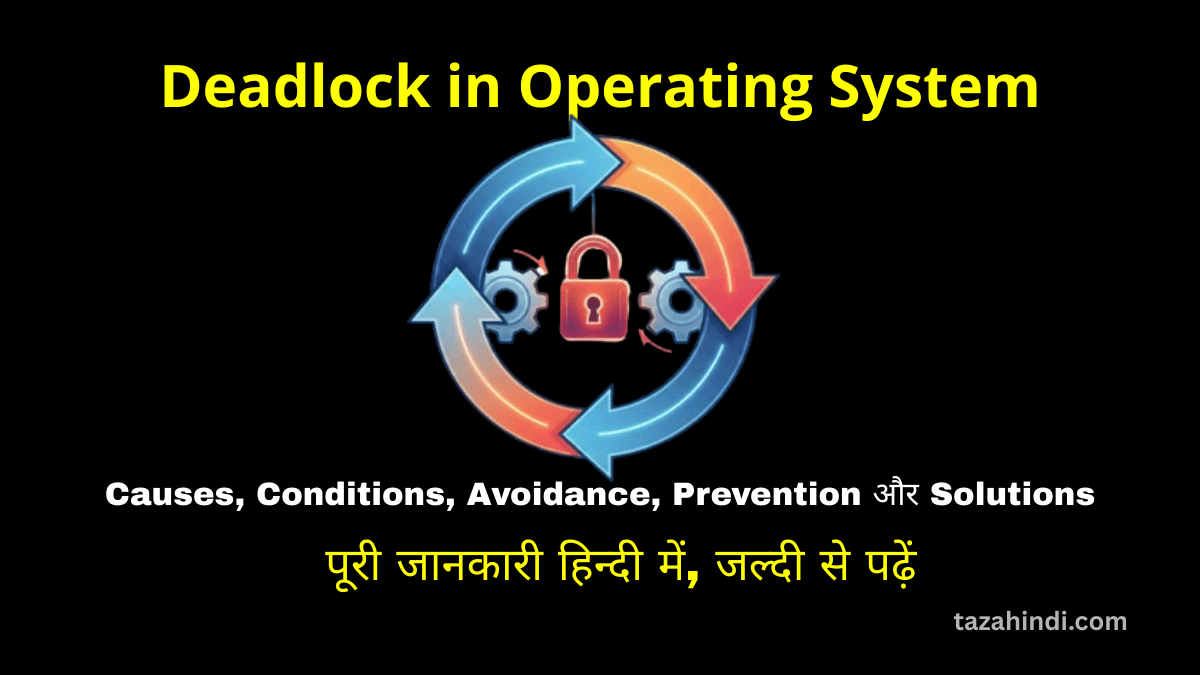In our increasingly interconnected world, staying connected is paramount. With the advent of Wi-Fi calling, the way we communicate has taken a significant leap forward. Wi-Fi calling allows us to make voice calls using a Wi-Fi network instead of relying solely on cellular towers. This technology has redefined the way we communicate, offering advantages that extend beyond traditional cellular calling. However, when Wi-Fi calling encounters issues on Android devices, the frustration can be palpable. In this comprehensive guide, we will explore the intricacies of Wi-Fi calling, the potential causes behind its malfunction, and effective solutions to restore its functionality.
What is Wi-Fi Calling?
Wi-Fi calling is a technology that enables voice calls to be made over a Wi-Fi network, bypassing the need for a cellular connection. This is particularly beneficial in areas with poor cellular coverage but strong Wi-Fi signals. Unlike traditional cellular calls, which rely on cellular towers, Wi-Fi calling leverages internet connectivity to establish and maintain calls.
Also Read : How to Fix Notifications Not Showing Up on Android
How Wi-Fi Calling differs from traditional cellular calling?
Wi-Fi calling offers several advantages over traditional cellular calling:
- Improved Indoor Coverage: Wi-Fi signals can penetrate walls and obstacles better than cellular signals, enhancing call quality indoors.
- Reduced Call Charges: Wi-Fi calling allows users to make calls without utilizing cellular minutes, making it a cost-effective option.
- International Calling: Wi-Fi calling enables seamless international calls without incurring hefty international roaming charges.
- Enhanced Call Quality: The clarity and quality of Wi-Fi calls often exceed that of cellular calls in optimal Wi-Fi conditions.
Also Read : What is ChatGPT Code Interpreter: Unlocking the Power of ChatGPT
Advantages of Wi-Fi calling
- Cost Savings: Wi-Fi calling can significantly reduce or eliminate international calling charges and roaming fees, making it a budget-friendly option for travelers and business professionals.
- Indoor Coverage: Wi-Fi signals can penetrate walls and provide better indoor coverage, ensuring that calls can be made from areas with poor cellular reception.
- Seamless Transitions: Wi-Fi calling allows for seamless transition between Wi-Fi networks and cellular networks without interrupting ongoing calls.
Also Read : Realme GT 5 Leaked Launch Date and specification: Don’t Miss Out !
What are causes for Wi-Fi Calling to Not Work on Android?
1. Wi-Fi Connection Problems
A stable and strong Wi-Fi connection is paramount for successful Wi-Fi calling. If the Wi-Fi signal is weak or unstable, it can lead to call drops, poor call quality, or even failure to establish calls.
To address this issue:
-
- Ensure that your device is connected to a reliable Wi-Fi network.
- Consider optimizing your Wi-Fi network by placing the router strategically and minimizing interference.
2. Incorrect Wi-Fi Calling Settings
Incorrectly configured Wi-Fi calling settings can prevent the feature from working as intended. This includes misconfigured preferences or settings that conflict with the device’s ability to establish Wi-Fi calls.
To resolve this:
-
- Navigate to your device’s settings and locate the Wi-Fi calling settings.
- Verify that the settings are correctly configured and aligned with your carrier’s requirements.
3. Software and Carrier Updates
Outdated software or carrier settings can lead to compatibility issues, causing Wi-Fi calling to malfunction. Ensuring that both your Android device’s software and carrier settings are up to date is crucial.
To stay updated:
-
- Check for system updates in your device’s settings and install any available updates.
- Keep an eye on carrier updates or notifications and follow their instructions.
Also Read : A comprehensive guide on Mod Apk : Don’t Miss the Unlock Limitless Fun
How to Fix Wi-Fi Calling Not Working on Android?
1. Check Wi-Fi Connection
To ensure a reliable Wi-Fi connection:
-
- Position yourself within the range of a strong Wi-Fi signal.
- Eliminate potential sources of interference, such as electronic devices or walls.
Improving Wi-Fi signal quality can significantly enhance the performance of Wi-Fi calling.
2. Verify Wi-Fi Calling Settings
To adjust Wi-Fi calling settings:
-
- Go to your device’s settings and locate the Wi-Fi calling section.
- Verify that the feature is enabled and configured with the correct preferences.
- Follow the instructions provided for your specific Android device.
3. Update Software and Carrier Settings
Regularly update your software and carrier settings to ensure compatibility and performance:
-
- Check for system updates in your device settings and install them if available.
- Keep an eye on notifications or communications from your carrier regarding settings updates.
4. Restart Your Device
A simple restart can resolve minor issues that might be hindering Wi-Fi calling:
-
- Power off your device, wait for a few seconds, and power it back on.
- Check if Wi-Fi calling functionality is restored after the restart.
5. Reset Network Settings
Resetting network settings can often solve connectivity-related problems:
-
- Access your device’s settings and find the option to reset network settings.
- Note that this action will remove saved Wi-Fi networks and their passwords.
Also Read : Best AI Coding Tools to Supercharge Your Career in 2023
Conclusion
Wi-Fi calling has revolutionized the way we connect, offering numerous advantages over traditional cellular calls. However, encountering issues with Wi-Fi calling on Android devices can be frustrating. By addressing common causes such as Wi-Fi connection problems, incorrect settings, and outdated software, users can restore the functionality of this invaluable feature. Remember, a strong Wi-Fi signal and proper configuration are key to unlocking the benefits of Wi-Fi calling.
Also Read : How to Learn and Master Python Programming within one month
FAQs
-
Why is Wi-Fi calling not working on my Android device?
Wi-Fi calling issues can stem from poor Wi-Fi connection, incorrect settings, or outdated software. Addressing these factors can help resolve the problem.
-
How can I improve my Wi-Fi signal for better Wi-Fi calling?
Position yourself within the range of a strong Wi-Fi signal and minimize sources of interference. You can also consider optimizing your router’s placement.
-
Where can I find Wi-Fi calling settings on my Android device?
Wi-Fi calling settings can usually be found within the device settings under the network or connectivity section. Refer to your device’s user manual for specific instructions.
-
Why is software and carrier update important for Wi-Fi calling?
Outdated software and carrier settings can lead to compatibility issues. Keeping them up to date ensures smooth functionality of Wi-Fi calling.
-
Will resetting network settings affect my Wi-Fi calling preferences?
Resetting network settings will remove saved Wi-Fi networks and their passwords, but it should not affect Wi-Fi calling preferences directly. You may need to reconfigure Wi-Fi calling settings if necessary.