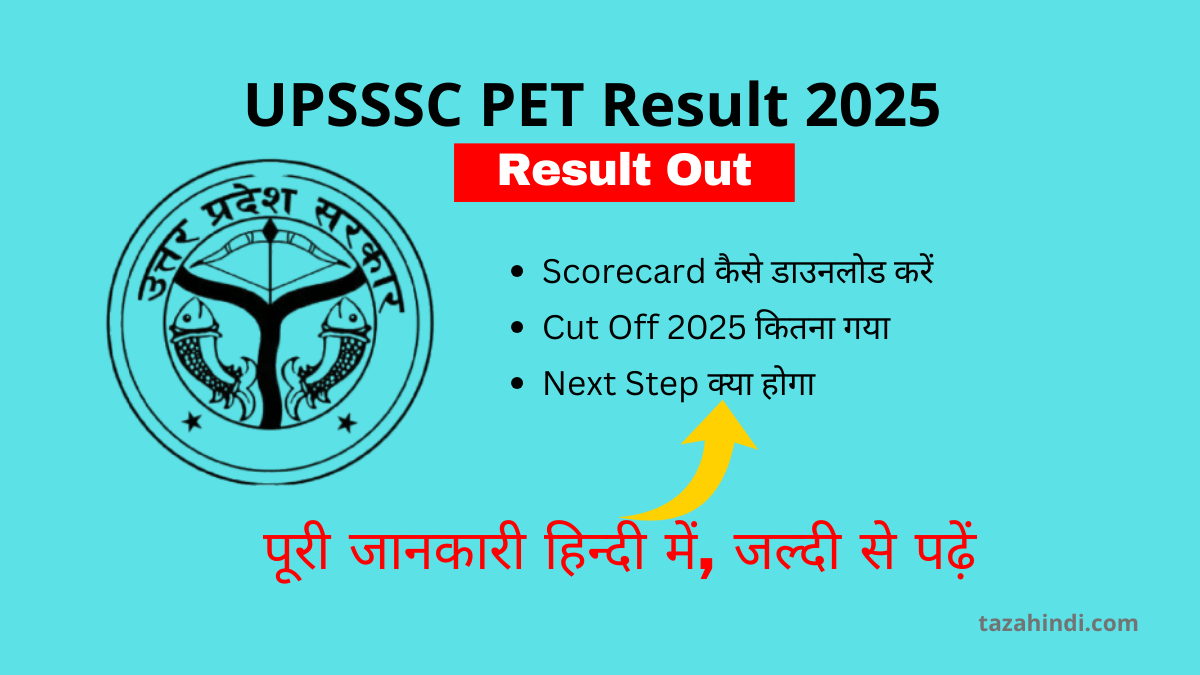How to Remove Password from PDF: In our ever-evolving digital world, the Portable Document Format, better known as PDF, has become an indispensable tool for sharing and preserving information. PDFs offer a universal format that ensures documents look the same on any device, regardless of the software or hardware used. They are commonly employed for a wide array of purposes, from business reports and academic papers to e-books and legal documents. However, this ubiquity comes with a caveat: password protection. Encrypted PDFs are often used to safeguard sensitive information, but what happens when you need to access the content within without the password?
In this article, we will explore importance of PDF Files, advantages of PDF, types of PDF password protection, why we need to remove a Password from a PDF and provide you with the essential knowledge on how to remove password from PDF files.
Importance of PDF Files in our Digital World
Before we dive into the intricacies of PDF password removal, let’s take a moment to appreciate the significance of PDF files in our digital landscape. PDFs were created by Adobe in the early 1990s as a means to present and exchange documents reliably, regardless of the software and hardware used. Since then, they have evolved into a universally accepted format for sharing information.
PDFs offer numerous advantages:
- Universality: PDFs are compatible with virtually every operating system, making them accessible to a wide audience.
- Consistency: PDFs maintain the formatting and layout of documents, ensuring they look the same on any device.
- Security: PDFs can be password-protected, restricting access to authorized users only.
- Searchable: Many PDFs are text-searchable, allowing for easy retrieval of information.
Also Read : How to Remove Password from PDF Aadhar
Why you Need to Remove Password from PDF?
PDF password protection serves a vital purpose in safeguarding sensitive and confidential information. However, there are several scenarios where you may need to remove the password from a PDF:
- Forgotten Password: You may have encrypted a PDF long ago and now find yourself unable to recall the password.
- Collaboration: Passwords can hinder collaboration when sharing documents within a team, especially if team members need frequent access.
- Workflow Efficiency: Password-protected PDFs can slow down your workflow when you need to access content quickly.
- Legacy Documents: You might inherit or receive password-protected PDFs from previous colleagues or projects.
Also Read : How to Remove Password from Excel
Types of PDF password protection
PDFs can be protected in multiple ways. Understanding these protection types is crucial when attempting to remove password protection:
- User Password: This type of protection requires a password to open the PDF. Without the correct password, the content remains inaccessible.
- Owner Password: An owner password, also known as a permissions password, restricts actions such as printing, editing, and copying content within the PDF.
- Encryption Level: PDFs can have varying levels of encryption, making some more challenging to unlock than others.
Also Read : How to Format a Write Protected Pen Drive
Why PDFs are password-protected?
PDFs are password-protected for several reasons:
- Confidentiality: To protect sensitive information from unauthorized access, especially in corporate and legal environments.
- Control: Owners of PDFs may want to control how the document is used, limiting actions like printing, copying, and editing.
- Compliance: In certain industries, regulatory requirements demand the use of password protection for document security.
Also Read : What is the role of Binary Number System in Computer or Digital System
How to Remove Password from PDF Files?
Now that we understand the importance of PDFs and the reasons behind password protection, let’s explore how to remove passwords from these files. We’ll discuss four different methods, each suited to various scenarios and user preferences.
Method 1: Remove Password from PDFUsing Online PDF Unlocking Tools
Online PDF unlocking tools are a quick and accessible solution for removing password protection. These tools work entirely in your web browser and don’t require any software installation. Here’s how to use them:
- Visit a Trusted Online Tool: Search for a reputable online PDF unlocking tool, such as Smallpdf, PDF2Go, or ILovePDF.
- Upload the Password-Protected PDF: Click the “Upload” or “Choose File” button and select the PDF you want to unlock.
- Unlock the PDF: Most online tools will prompt you to enter the PDF’s password. Once done, click the “Unlock” or “Remove Password” button.
- Download the Unlocked PDF: After processing, the tool will provide a link to download the unlocked PDF. Save it to your device.
Method 2: Remove Password from PDF Using Adobe Acrobat (Paid Method)
Adobe Acrobat is a premium PDF editing software that offers a reliable method for removing passwords. This method is suitable for those who already have access to Adobe Acrobat. Here’s how to do it:
- Open the PDF in Adobe Acrobat: Launch Adobe Acrobat and open the password-protected PDF.
- Enter the Password: When prompted, enter the password required to open the PDF.
- Remove Password Protection: Go to “File” > “Properties” > “Security” and select “No Security” from the dropdown menu.
- Save the Unlocked PDF: Save the PDF without password protection by clicking “File” > “Save” or “Save As.”
Method 3: Remove Password from PDF Utilizing PDF Password Remover Software
There are various third-party PDF password remover software options available. These software programs are designed specifically for the task of unlocking PDFs. Follow these steps to use one of these tools:
- Download and Install PDF Password Remover: Search for a reputable PDF password remover software and download it. Install the software on your computer.
- Open the Software: Launch the software and select the option to remove password protection.
- Load the PDF: Import the password-protected PDF into the software.
- Remove the Password: Follow the on-screen instructions to remove the password from the PDF.
- Save the Unlocked PDF: Once the password is removed, save the unlocked PDF to your desired location.
Method 4: Remove Password from PDF Using Google Chrome
If you have a relatively simple, user-password-protected PDF, you can use Google Chrome to remove the password. Note that this method may not work for all PDFs, especially those with advanced encryption. Here’s how to do it:
- Open the PDF in Google Chrome: Right-click on the PDF file and choose “Open with” > “Google Chrome.”
- Enter the Password: When prompted, enter the password required to open the PDF.
- Print the PDF: Once the PDF is open, go to “File” > “Print.”
- Choose the Destination: Under the “Destination” section, select “Save as PDF” and click “Save.”
- Save the Unlocked PDF: You will be prompted to choose a location to save the unlocked PDF. Select your desired location and click “Save.”
Also Read : How to Remove Password from PDF in Mobile: A Step-by-Step Guide
Conclusion
In today’s digital age, PDFs play a pivotal role in our daily lives, from business to education and beyond. While password protection is crucial for securing sensitive information, knowing how to remove passwords from PDF files is equally important for various scenarios. Whether you choose online tools, premium software like Adobe Acrobat, dedicated password remover software, or the simplicity of Google Chrome, you now have the knowledge to unlock the secrets hidden within password-protected PDFs. Remember to use this newfound power responsibly and ethically.
FAQ
-
Is it legal to remove password protection from a PDF file?
It depends on whether you have the legal right or authorization to do so. Removing a password from a PDF without proper permission may be considered unlawful.
-
Can I remove the password without knowing it?
Removing a PDF password without knowing it is usually not straightforward and may involve unethical or illegal methods. It’s recommended to explore other avenues, like password recovery, first.
-
Are there any risks associated with using online PDF unlocking tools?
Yes, there are risks. Using online tools may pose privacy concerns, as your PDF is uploaded to third-party servers. Use trusted tools and exercise caution with sensitive information.
-
Which method is the most secure for removing PDF passwords?
Adobe Acrobat and dedicated PDF password remover software are generally more secure, but the most secure method is one that aligns with legal and ethical considerations.
-
Can removing a password from a PDF damage the document or its contents?
Removing a PDF password should not damage the document or its contents when done correctly with reputable tools. However, using poorly designed or malicious software may pose risks.