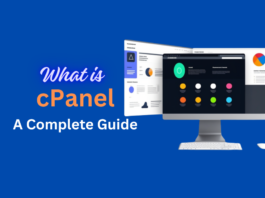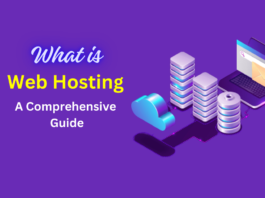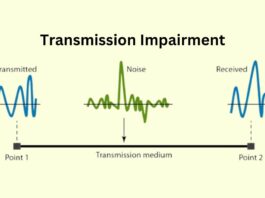In an increasingly mobile world, handling PDF documents on our smartphones and tablets has become a common necessity. However, it can be frustrating when you encounter a password-protected PDF file, especially when you need quick access. In this article, you will learn why you might need to remove password from PDF, what is the benefits of removing passwords from PDFs, we will walk you through the process of how to remove password from PDF in mobile devices. We will also explore various methods, both online and through dedicated apps, to help you gain hassle-free access to your PDFs.
Importance of removing passwords from PDFs on mobile devices
PDFs are a ubiquitous format for sharing documents due to their consistent formatting across different devices and platforms. However, password protection can be a barrier to convenience, particularly on mobile devices. Removing these passwords is essential for several reasons:
Why You Might Need to Remove Password from PDF ?
- Forgotten Passwords: It’s easy to forget a password, especially for a document you haven’t accessed in a while.
- Collaboration: You may need to collaborate on a PDF with others who don’t have the password.
- Urgency: In urgent situations, you might need quick access to critical information within a PDF.
Also Read: How to Remove Password from Excel
Benefits of Remove Password from PDF
Unlocking password-protected PDFs can offer numerous advantages:
- Convenience: Instantly access and share PDFs without the need to remember or enter passwords.
- Productivity: Save time and streamline your workflow by eliminating the hassle of password entry.
- Collaboration: Foster seamless collaboration by sharing PDFs without password constraints.
Also Read: How to Format a Write Protected Pen Drive
How to Remove Password from PDF in Mobile?
Method 1: How to Remove Password from PDF using Online PDF Unlocking Tools?
Online PDF unlocking tools are a convenient way to remove passwords from PDFs on your mobile device. Here’s how to do it:
- Select an Online Tool: There are several online PDF unlocking tools available, such as Smallpdf, ILovePDF, and PDF2Go. Visit one of these websites using your mobile browser.
- Upload the PDF: Look for an option to upload your password-protected PDF file. Typically, you can either drag and drop the file or browse your device to locate the PDF.
- Unlock the PDF: After uploading the file, the tool will prompt you to enter the password or provide the password if known. Once done, click on the “Unlock” or “Remove Password” button.
- Download the Unlocked PDF: The tool will process the file and remove the password. You can then download the unlocked PDF to your mobile device.
- Save and Access: Now that your PDF is no longer password-protected, save it to a location of your choice on your mobile device. You can easily access it without needing a password.
Method 2: How to Remove Password from PDF using a Dedicated PDF App?
Dedicated PDF apps for mobile devices offer comprehensive solutions for handling PDFs. Here’s how to remove a password from a PDF using such an app:
- Choose a PDF App: Install a reputable PDF app on your mobile device. Adobe Acrobat Reader, Foxit PDF Reader, and PDFelement are excellent choices available for both iOS and Android.
- Open the PDF App: Launch the PDF app and open the password-protected PDF file you want to unlock.
- Enter the Password: When prompted, enter the password for the PDF file.
- Remove the Password: Navigate to the security or settings options within the app, where you’ll find an option to remove the password. Follow the app’s specific instructions to do so.
- Save the Unlocked PDF: Once the password is removed, save the unlocked PDF to your mobile device. It will no longer require a password for access.
Method 3: How to Remove Password from PDF using Google Drive?
Google Drive can also be used to remove passwords from PDFs on your mobile device:
- Upload to Google Drive: Open the Google Drive app on your mobile device and upload the password-protected PDF file to your Google Drive account.
- Open the PDF in Google Drive: After uploading, tap on the PDF file within Google Drive to open it.
- Open in Another App: Tap the three-dot menu icon and select “Open in another app” or “Send a copy.” Choose an app that supports PDFs, such as Adobe Acrobat Reader or a similar app.
- Remove the Password: In the selected app, you may be prompted to enter the password. Once entered, the PDF should open without a password.
- Save the Unlocked PDF: Save the unlocked PDF to your mobile device or cloud storage for future access.
Also Read: How to Learn and Master Python Programming within one month
Method 4: Contacting the PDF Creator/Owner
If the above methods are unsuccessful or you don’t want to remove the password without permission, you can contact the PDF’s creator or owner:
- Locate the Owner: Try to find contact information for the owner or creator of the PDF. This could be an individual or organization.
- Request Password Removal: Send a polite email or message explaining your situation and requesting that they remove the password or provide you with the password.
- Wait for Response: Wait for their response. If they agree to remove the password, they may send you an unlocked version of the PDF.
- Alternative Solutions: If you can’t reach the owner or they decline your request, consider alternative solutions, such as asking for an unencrypted version of the document or seeking assistance from a legal authority if it’s a matter of access rights.
Also Read: How to Burn an ISO Image File to a DVD
Common issues and Errors
While removing passwords from PDFs on mobile devices is usually straightforward, you might encounter some common issues, such as:
- Incompatibility: Some PDFs may not be compatible with certain unlocking methods.
- File Corruption: Password removal attempts can sometimes corrupt the file.
- Legal Considerations: Ensure you have the right to access the PDF without a password, respecting privacy and copyright.
Conclusion
Removing passwords from PDFs on mobile devices is a valuable skill for streamlining your digital workflow. Whether for personal or professional use, knowing how to gain quick access to your PDFs can significantly improve your productivity and collaboration capabilities.
Also Read: How to Recover Deleted Files from Pen Drive for Free
FAQs
-
Is it legal to remove passwords from PDFs?
It depends on the circumstances. Ensure you have the right to access the content without a password, respecting legal and ethical considerations.
-
Can I remove passwords from encrypted PDFs?
No, encrypted PDFs require the encryption key to access, and removing the password alone won’t work.
-
Are online PDF unlocking tools safe to use?
Choose reputable tools, but exercise caution when uploading sensitive documents to online services. Consider offline methods for sensitive content.