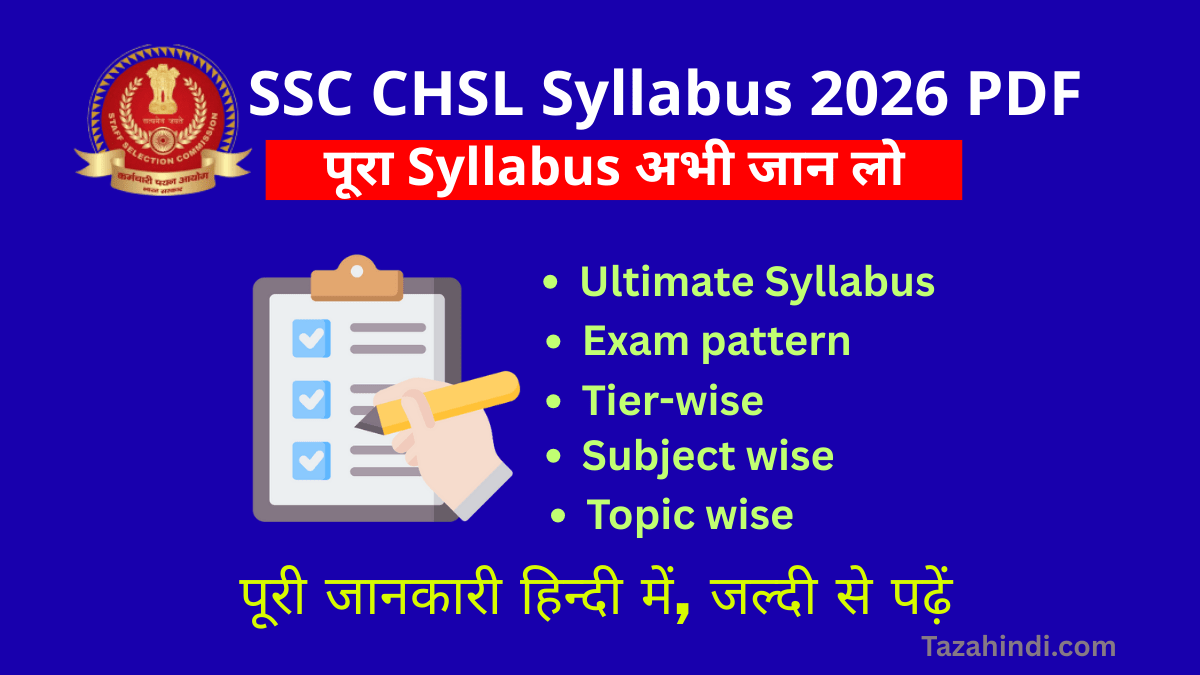In the digital age, keeping your Windows operating system up to date is crucial for security, performance, and access to the latest features. In this article we will walk you through what is the importance of windows update, types of windows update, how to change windows update setting and other aspect of Windows Update Settings like how to customizing your preferences and how to troubleshooting common issues.
Importance of Windows Updates
Windows Updates play a vital role in maintaining the health and security of your computer. They include essential fixes, patches, and improvements that protect your system from vulnerabilities and ensure it runs smoothly. Neglecting updates can expose your computer to various risks, making it essential to stay informed and in control.
What is Windows Update Settings?
Windows Update Settings are the controls that allow you to manage how and when your system receives updates. These settings encompass a range of options, including update types, update frequency, and more. Let’s explore these settings in detail.
Also Read : How to Format a Write Protected Pen Drive
Default Windows Update settings
By default, Windows is configured to download and install updates automatically. This ensures your system remains secure and up to date without manual intervention. However, these default settings might not suit everyone’s needs, prompting the need for customization.
Types of Windows updates
Windows updates come in three primary categories: security updates, feature updates, and driver updates. Security updates protect your system from vulnerabilities, feature updates bring new functionalities, and driver updates ensure hardware compatibility and performance improvements.
Frequency of updates
Microsoft releases updates on a regular basis, often on the second Tuesday of each month (Patch Tuesday). Understanding this release cycle can help you plan when to expect updates and manage their impact on your workflow.
Also Read : How to Recover Deleted Photos from Recycle Bin
Benefits of Customizing Windows Update Settings
Customizing Windows Update Settings provides flexibility and control. You can schedule updates during non-working hours, prioritize certain updates, and even pause them temporarily. This ensures updates align with your preferences and don’t disrupt your productivity.
How to Change Windows Update Setting?
Changing Windows Update Settings is a straightforward process:
a) How to Access Windows Update Settings?
- Click on the Start menu and open “Settings.”
- Go to “Update & Security.”
- Select “Windows Update” from the left sidebar.
- Click on “Advanced options” to access the settings.
b) How to Configuring Update Options?
Within Windows Update Settings, you can configure options such as:
- Update frequency: Choose between automatic, scheduled, or manual updates.
- Pause updates: Temporarily pause updates to prevent disruptions.
- Delivery optimization: Optimize how updates are downloaded and shared.
c) How to Managing Update Notifications?
You can also manage how and when you receive update notifications to avoid unexpected interruptions.
Also Read : How To Transfer Apps from Android to Android
Best Practices for Changing Windows Update Settings
When customizing your settings, consider these best practices:
- Regularly review and update settings to adapt to your changing needs.
- Keep critical security updates enabled to protect your system.
- Schedule updates during periods of low activity to minimize disruptions.
How to Troubleshooting Common Issues?
If you encounter problems with Windows Updates, refer to Microsoft’s official troubleshooting guide or their community forums for assistance. Common issues include update failures, slow downloads, and compatibility problems.
Also Read : How to Fix a Virus Warning Pop-Up on Android
Conclusion
Windows Update Settings are a powerful tool to ensure your system’s health and performance. Customizing them to your preferences can help you strike a balance between security and convenience. By following the steps outlined in this guide, you can take control of your Windows Updates and enjoy a safer and more efficient computing experience.
FAQs
-
Can I completely disable Windows Updates?
You can’t entirely disable Windows Updates, but you can configure them to be less intrusive by choosing the “Pause updates” option.
-
What is the difference between security and feature updates?
Security updates focus on fixing vulnerabilities, while feature updates bring new functionalities and improvements to the Windows operating system.
-
How often should I check for updates manually?
While Windows can handle updates automatically, manually checking for updates once a month is a good practice to ensure you’re not missing any critical fixes.