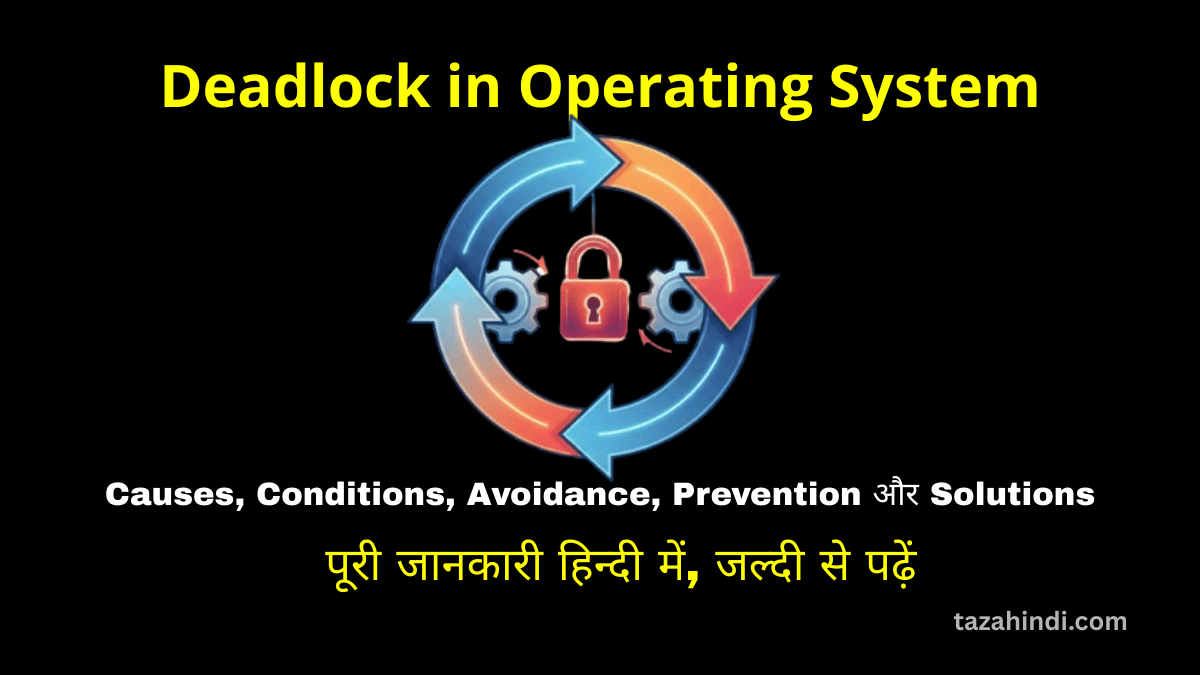In the digital age, our smartphones are a gateway to a world of convenience and connectivity. However, with this convenience comes the potential for cyber threats, and one common manifestation is the dreaded virus warning pop-up. These intrusive and often alarming messages can cause panic and confusion among Android users. In this comprehensive guide, we’ll delve into the intricacies of virus warning pop-ups on Android devices, understanding their origins, exploring effective solutions, and providing preventive measures to ensure a secure mobile experience.
What is a Virus Warning Pop-Up?
A virus warning pop-up is a type of deceptive message that appears on an Android device, alerting the user to the presence of malware, viruses, or other security threats. These pop-ups often claim that the device is infected and prompt the user to take immediate action, such as downloading a security app or clicking on a link.
How Virus Warning Pop-Up appear on Android devices?
Virus warning pop-ups can appear in various ways on Android devices:
- Through malicious apps that display fake alerts.
- As deceptive banners or pop-ups on websites.
- Via misleading links in emails or text messages.
Also Read : How to Fix Notifications Not Showing Up on Android
Reasons Behind Virus Warning Pop-Up
1. Malicious Apps
Malicious apps are a common source of fake virus warning pop-ups. These apps often deceive users into believing that their devices are infected to manipulate them into taking actions that benefit the app creator.
To deceive users, malicious apps may:
-
- Display authentic-looking antivirus interfaces.
- Generate alarming alerts about non-existent threats.
- Promote paid versions of their own “security” solutions.
2. Clickbait Links
Clicking on suspicious links, especially in emails or websites, can lead to virus warning pop-ups. Cybercriminals often use clickbait techniques to lure users into interacting with malicious content.
To avoid such scenarios:
-
- Never click on links from unverified sources.
- Be cautious when accessing links sent via emails or messages.
3. Adware and Scareware
Adware and scareware are types of malware that generate fake virus alerts as a scare tactic to manipulate users into taking specific actions. These tactics aim to profit from users’ fear and urgency.
Adware and scareware use:
-
- Fear-inducing messages to pressure users.
- Deceptive tactics to resemble legitimate security alerts.
- Urgent language to persuade users to click or download.
Also Read : How to Fix Wi-Fi Calling Not Working on Android
How to Fix a Virus Warning Pop-Up on Android?
1. Do Not Interact
The first rule of dealing with a virus warning pop-up is not to interact with it. Avoid clicking on any buttons, links, or pop-up elements. Interacting with the pop-up can lead to further complications or even the installation of malicious software.
2. Close the Browser Tab or App
If the pop-up appears while using a browser or an app:
-
- Do not click on any elements within the pop-up.
- Close the browser tab or app directly.
- If the pop-up persists, force close the app through the device settings.
3. Clear Browser Cache and Data
Cached data can contribute to the persistence of pop-ups:
-
- Access your device’s settings and navigate to the browser settings.
- Clear the cache and data for the browser app to eliminate cached pop-ups.
4. Uninstall Suspicious Apps
Identify and remove any suspicious or recently installed apps:
-
- Review your list of installed apps for unfamiliar or suspicious entries.
- Uninstall any apps that you suspect might be causing the pop-up.
5. Run a Malware Scan
Perform a thorough malware scan using reputable antivirus or anti-malware apps:
-
- Download a reliable antivirus app from the Google Play Store.
- Run a full device scan to detect and remove any potential threats.
Also Read : What is Google eSignature: Do you know what exactly is it?
How to Block Pop-Up in Your Browser?
Pop-up blockers are essential tools to enhance your browsing experience by preventing intrusive pop-ups that can disrupt your online activities. Here’s how you can enable pop-up blockers in two popular browsers, Google Chrome and Mozilla Firefox, on your Android device:
Enabling Pop-Up Blocker in Google Chrome:
- Open Google Chrome: Launch the Google Chrome browser by tapping its icon on your home screen or app drawer.
- Access Chrome Settings: Tap the three vertical dots in the upper-right corner of the browser to open the menu.
- Navigate to Site Settings: Scroll down the menu and select “Settings.”
- Access Site Settings: Under the “Advanced” section, tap on “Site settings.”
- Enable Pop-Ups: In the Site settings, scroll down to find “Pop-ups and redirects.” Toggle the switch to enable the “Block” option.
- Done: You have successfully enabled the pop-up blocker in Google Chrome. The browser will now prevent most intrusive pop-ups from appearing.
Enabling Pop-Up Blocker in Mozilla Firefox:
- Open Mozilla Firefox: Launch the Mozilla Firefox browser by tapping its icon on your home screen or app drawer.
- Access Firefox Menu: Tap the three horizontal lines (hamburger icon) in the bottom-right corner of the browser to open the menu.
- Access Settings: From the menu, tap on “Settings.”
- Navigate to Privacy & Security: In the Settings, scroll down and select “Privacy & Security.”
- Enable Enhanced Tracking Protection: Under the “Enhanced Tracking Protection” section, tap on “Enhanced Tracking Protection.”
- Select Strict Mode: Choose “Strict” mode from the options presented. This mode provides enhanced protection against pop-ups and trackers.
- Done: You have successfully enabled the pop-up blocker in Mozilla Firefox. The browser will now block most intrusive pop-ups while you browse.
Also Read : What is End-to-End Encryption and How does it Work
How to Removing Android Viruses?
Dealing with viruses on your Android device can be concerning, but reputable antivirus apps can help you identify and remove these threats effectively. Here’s a brief overview of the steps to remove viruses using antivirus apps:
- Choose a Reputable Antivirus App: Download and install a well-known and trusted antivirus app from the Google Play Store. Some popular options include Avast, Bitdefender, McAfee, and Norton.
- Install and Open the App: Once the antivirus app is installed, open it from your app drawer.
- Perform a Full Scan: Inside the antivirus app, navigate to the scanning options. Choose the option for a “Full Scan” or “Deep Scan.” This comprehensive scan will examine all files and apps on your device for potential threats, including viruses and malware.
- Wait for the Scan to Complete: Allow the antivirus app to complete the scan. The duration may vary depending on the number of files and apps on your device.
- Review Scan Results: Once the scan is complete, the app will present a list of detected threats, if any. Review the results to identify any viruses, malware, or potentially harmful apps.
- Select Removal Option: Most reputable antivirus apps offer options to remove or quarantine detected threats. Select the appropriate action to delete or isolate the viruses from your device.
- Follow App’s Instructions: Follow the prompts provided by the antivirus app to initiate the removal process. This may involve confirming the removal or quarantine of the identified threats.
- Restart Your Device: After removing the viruses, consider restarting your Android device. This can help ensure that any lingering traces of the threats are completely eliminated.
- Regularly Update and Scan: To maintain a secure device, keep the antivirus app updated with the latest virus definitions. Perform regular scans to proactively detect and eliminate potential threats.
Also Read : What is Debugging? Understanding the Essential Process in Software Development
Preventive measures to Avoid Future Pop-up
As the saying goes, “An ounce of prevention is worth a pound of cure.” Taking proactive steps to prevent future virus warning pop-ups on your Android device can save you a lot of hassle and anxiety. Here are some essential preventive measures to keep your device secure and free from intrusive pop-ups:
1. Install Apps from Trusted Sources
The Google Play Store is a curated platform that rigorously scans and verifies apps before making them available for download. Apps on the Play Store undergo security checks to identify potential risks and ensure that they meet certain standards.
Avoid to use sideloading apps from unverified sources. Sideloading refers to installing apps from sources other than the official app store. While there may be legitimate reasons to sideload apps, it comes with inherent risks. Apps from unverified sources could contain malware or unwanted adware that can lead to pop-ups or other security issues.
2. Keep Software and Apps Updated
Software updates, including system updates and app updates, often contain crucial security patches. These patches address vulnerabilities that cybercriminals could exploit to deliver malicious pop-ups or other forms of attacks.
Regularly updating your Android device ensures that you have the latest defenses against emerging threats. Updates not only introduce new features but also fix known security issues to keep your device secure.
3. Enable Google Play Protect
Google Play Protect is a built-in security feature in Android devices that helps safeguard against malicious apps and pop-ups. It automatically scans apps for potential threats, even after they have been downloaded.
Google Play Protect continuously scans your device for apps that may exhibit suspicious behavior or contain malware. If it detects a malicious app, it will alert you and provide the option to uninstall the app, preventing further interactions with pop-ups or potential threats.
By following these preventive measures, you can significantly reduce the risk of encountering virus warning pop-ups and other security-related issues on your Android device. Remember, a secure and well-maintained device leads to a more enjoyable and worry-free mobile experience.
Also Read : Difference between Microcontroller and Microprocessor
Conclusion
Virus warning pop-ups can be distressing, but armed with knowledge and the right approach, users can effectively navigate these challenges. By following the steps to fix such pop-ups, implementing preventive measures, and staying cautious online, users can ensure a secure and enjoyable experience on their Android devices.
FAQs
-
Are all virus warning pop-ups legitimate?
No, many virus warning pop-ups are fake and designed to deceive users. Legitimate antivirus apps won’t display unsolicited pop-ups.
-
What’s the risk of clicking on suspicious links in pop-ups?
Clicking on suspicious links can lead to the installation of malware or the compromise of sensitive information.
-
Can antivirus apps remove viruses from Android devices?
Reputable antivirus apps can help detect and remove viruses and malware from Android devices.
-
How can I prevent future virus warning pop-ups?
Installing apps from trusted sources, keeping software updated, and enabling Google Play Protect are effective preventive measures.
-
Should I pay for the “premium” version of a security app from a pop-up?
No, it’s advisable to use established and reputable antivirus apps from trusted sources rather than engaging with pop-up promotions.