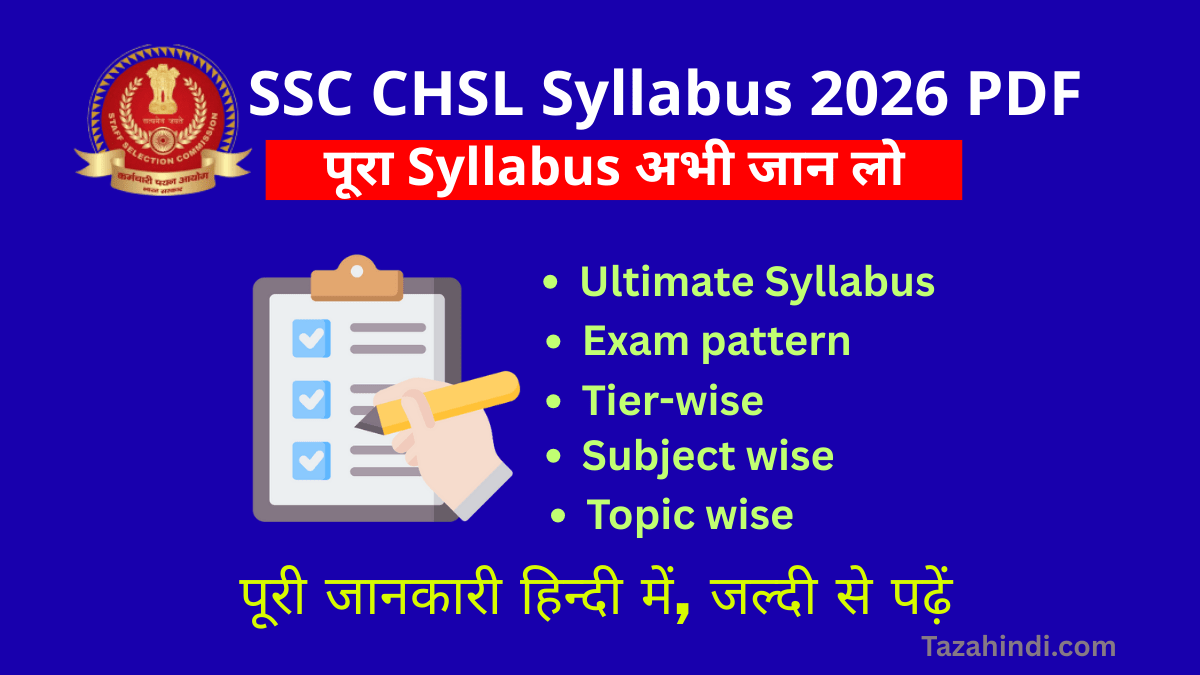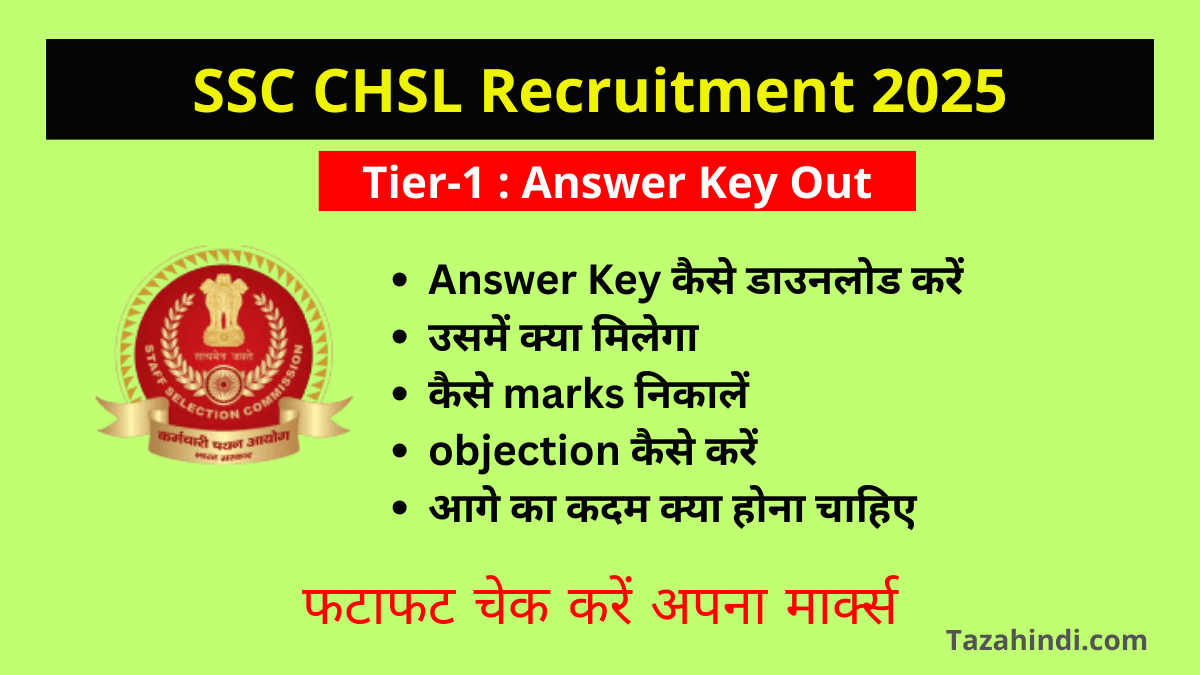How to Edit PDF Files on your Laptop: PDF files are ubiquitous in today’s digital landscape. They maintain the integrity of documents, ensuring they appear the same on any device or platform, regardless of the software or hardware used to view them. This universality makes them an ideal choice for sharing documents, but it can pose challenges when it comes to editing.
Editing PDF files directly on your laptop can be crucial for various reasons. You might need to correct errors, update information, or personalize a document for your needs. However, PDFs are primarily designed for viewing, which can make editing a bit tricky. In this guide, we will explore various methods, tools, and techniques to help you seamlessly edit PDF files on your laptop.
Importance of editing PDF files on a laptop
PDF files, short for Portable Document Format, have become an integral part of our digital world. They are versatile, widely used for documents, presentations, and forms, and can be easily shared across different devices and platforms. However, editing PDF files can be a challenge, especially if you’re using a laptop. In this comprehensive guide, we’ll delve into the intricacies of editing PDF files on your laptop, covering everything from software selection to advanced editing techniques.
Also Read : How to Make PDF in iPhone : A Step-by-Step Guide
Limitations of PDF files for editing
Before diving into the “how,” it’s essential to understand the limitations of PDF files when it comes to editing. PDFs are primarily intended for viewing and printing, which means that editing them can be more challenging than other document formats. Some common limitations include:
- Text and Image Editing: Editing text and images in PDFs is not as straightforward as in word processing documents. PDFs often require specialized software for editing.
- Formatting Challenges: Maintaining consistent formatting can be tricky when editing PDFs, especially when dealing with complex layouts.
- Security and Password Protection: Some PDFs are password-protected or have restricted editing permissions, making changes even more challenging.
Also Read : How to Format a Write Protected Pen Drive
How to Edit PDF File in Laptop?
Now that we’ve set the stage, let’s dive into the process of editing PDF files on your laptop.
A) Overview of popular PDF editing software options
There are several PDF editing software options available, each with its unique features and capabilities. Some popular choices include Adobe Acrobat Pro, PDFelement, and Foxit PhantomPDF. Before selecting software, consider the following factors:
B) Factors to consider when selecting software
- Compatibility: Ensure that the software is compatible with your laptop’s operating system.
- Features and Functionality: Look for features like text editing, image manipulation, annotation tools, and form creation, depending on your editing needs.
- Pricing: Consider your budget and explore pricing and licensing options. Some software offers free trials or open-source alternatives.
C) How to Downloading and Installing PDF Editing Software?
Once you’ve chosen the software that suits your needs, follow these steps to download and install it on your laptop:
- Visit the official website of the software provider.
- Navigate to the download section and select the appropriate version for your operating system (Windows, macOS, Linux).
- Follow the installation instructions provided by the software installer.
D) Basic PDF Editing Techniques
After installing your chosen PDF editing software, it’s time to get acquainted with the basics of editing PDF files:
- Opening and Navigating: Learn how to open and navigate through PDF files within the software.
- Adding and Editing Text: Discover how to add and edit text in existing PDF documents.
- Inserting, Resizing, and Cropping Images: Explore techniques for inserting, resizing, and cropping images within your PDF.
- Highlighting and Annotating Text: Master the art of highlighting and annotating text to make notes and revisions.
- Adding, Deleting, and Reordering Pages: Learn how to manipulate the pages in your PDF document by adding, deleting, or reordering them.
E) Advanced PDF Editing Features
Take your PDF editing skills to the next level with advanced techniques:
- Redacting Sensitive Information: Understand how to redact or permanently remove sensitive information from a PDF.
- Combining Multiple PDFs into One: Learn how to merge multiple PDF files into a single document.
- Creating and Editing Forms: Explore the process of creating and editing interactive forms within your PDF files.
- Adding Digital Signatures and Security Measures: Discover how to add digital signatures and implement security measures to protect your PDFs.
Also Read : How to Add Bank Account in Google Pay: A Step-by-Step Guide
How to Exporting and Saving Edited PDFs?
Once you’ve edited your PDF to perfection, it’s crucial to save and export it correctly:
- Different File Format Options: Explore various file format options for saving your edited PDFs, such as PDF, Word, or image formats.
- Compression and Optimization Techniques: Learn how to optimize your PDF for web or email sharing by reducing file size.
- Cloud Storage and Sharing Options: Discover methods for securely storing and sharing your edited PDFs using cloud storage services.
Also Read : How to Remove Password from PDF in Mobile: A Step-by-Step Guide
Conclusion
In this comprehensive guide, we’ve explored the ins and outs of editing PDF files on your laptop. We’ve discussed the importance of selecting the right PDF editing software, provided step-by-step instructions for downloading and installing software, covered basic and advanced editing techniques, and shared tips for exporting and saving your edited PDFs. Now, armed with this knowledge, you can confidently tackle any PDF editing task that comes your way.
Also Read : Unlocking Secrets: How to Remove Password from PDF Files
FAQs
-
Can I edit PDFs without specialized software?
Yes, you can make minor edits using free online PDF editors, but for advanced editing capabilities, specialized software is recommended.
-
How do I remove a password from a PDF?
You’ll need the password or use a dedicated PDF password removal tool to unlock a password-protected PDF.
-
What’s the best format for sharing edited PDFs?
PDF is the most common format for sharing edited PDFs to ensure consistent formatting across different devices.
-
Are there free alternatives to paid PDF editing software?
Yes, there are free and open-source PDF editors like LibreOffice Draw and PDF-XChange Editor, but they may have limitations compared to paid options.
-
How can I add a digital signature to a PDF document?
Most PDF editing software includes a digital signature feature that allows you to add and verify digital signatures.